How to Build the Ultimate Office Workstation: A Comprehensive Guide
"Discover the essential steps to build a high-performance office workstation that seamlessly integrates desktop power with laptop portability. This guide covers hardware selection, connectivity options, software recommendations, and security measures to create the ultimate work environment for professionals in any field. "

How to Build the Ultimate Office Workstation: A Comprehensive Guide
In today's dynamic work environment, professionals need a versatile and powerful workstation that can keep up with their demands. Whether you're a corporate HR manager, IT specialist, or facility manager, creating the ultimate office workstation can significantly boost productivity and efficiency. This guide will walk you through the process of building a custom workstation that combines the best features of desktop and laptop computers.

1. Choosing the Right Hardware
The foundation of any great workstation is the hardware. When selecting components for your custom build, consider the following:
Desktop Computer
- Processor: Opt for a high-performance CPU that can handle demanding tasks like video editing or 3D modeling.
- Graphics Card: A dedicated GPU is essential for graphics-intensive work.
- Storage: Include a large capacity SSD for fast boot times and quick file access, paired with a high-capacity HDD for bulk storage.
- RAM: At least 16GB of RAM, with 32GB or more for heavy multitasking.
Laptop
- Portability: Choose a balance between performance and weight.
- Battery Life: Look for models with extended battery life for on-the-go work.
- Connectivity: Ensure it has the necessary ports for your peripherals.
2. Connecting Your Devices
To create a seamless workstation, you'll need to connect your desktop and laptop effectively. Here are some options:
- Remote Desktop: Use software like Microsoft Remote Desktop or TeamViewer to access your desktop from your laptop.
- Docking Station: Invest in a high-quality docking station to easily connect your laptop to external monitors and peripherals.
- Network File Sharing: Set up a network-attached storage (NAS) device for centralized file access.
3. Leveraging Cloud Services
Cloud services are essential for a flexible workstation setup. They allow you to access your files from anywhere and facilitate collaboration. Consider using:
- Google Workspace for document creation and sharing
- Dropbox or OneDrive for cloud storage
- Microsoft 365 for a comprehensive suite of productivity tools

4. Essential Software for Productivity
Install software that enhances your workflow:
- Office Suite: Microsoft Office or Google Workspace for document creation and editing.
- Task Management: Tools like Asana or Trello for project organization.
- Communication: Slack or Microsoft Teams for team collaboration.
- Design Software: Adobe Creative Suite for graphic design work.
5. Ergonomics and Accessories
Don't overlook the importance of ergonomics in your workstation design:
- Invest in an adjustable chair and desk to maintain proper posture.
- Use a monitor arm to position screens at eye level.
- Consider a standing desk converter for flexibility.
- Add ergonomic accessories like a vertical mouse or split keyboard.
Risk management is essential when designing your workstation to prevent potential health issues associated with prolonged computer use.
6. Security Measures
Protecting your workstation is crucial, especially in a hybrid work environment. Implement these security measures:
- Use strong, unique passwords for all accounts.
- Enable two-factor authentication where possible.
- Install and regularly update antivirus software.
- Encrypt sensitive data on both your desktop and laptop.
- Use a VPN when working remotely on public networks.
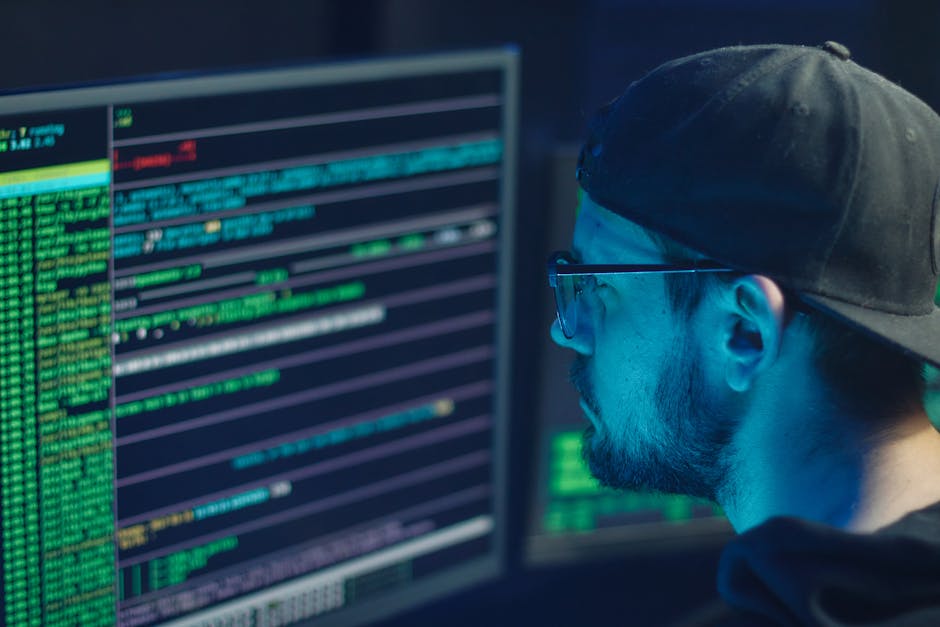
7. Optimizing Your Workspace
Creating an efficient workspace goes beyond the technology:
- Ensure proper lighting to reduce eye strain.
- Organize cables for a clean and professional look.
- Add plants to improve air quality and boost mood.
- Create a dedicated area for video conferencing with good lighting and a professional background.
Conclusion
Building the ultimate office workstation requires careful consideration of hardware, software, connectivity, and ergonomics. By following this guide, you can create a powerful and flexible work environment that enhances productivity and adapts to your changing needs.
Remember, the key to a successful workstation is personalization. Tailor these recommendations to fit your specific work requirements and preferences. With the right setup, you'll be well-equipped to tackle any task, whether you're in the office or working remotely.
For more insights on creating an effective workplace, explore our guide on innovative office layout ideas for hybrid work.
By investing time and resources into building your ultimate workstation, you're setting yourself up for success in the modern work landscape. Stay productive, stay comfortable, and stay ahead with a custom-built workstation that meets all your professional needs.


