Mastering Office 365 Room Calendars: A Comprehensive Guide
“Discover the power of Office 365 room calendars in this comprehensive guide. From setting up resource calendars to managing conference rooms, we'll walk you through the process of streamlining your workplace scheduling. Learn how to add rooms, view calendars, and create efficient booking systems for your organization. ”

Mastering Office 365 Room Calendars: A Comprehensive Guide
In today's dynamic workplace, efficient management of meeting spaces is crucial for maintaining productivity and organization. Microsoft Office 365 offers a powerful solution with its room calendar feature, designed to streamline the process of booking and managing conference rooms and other resources. This guide will walk you through the essentials of setting up and utilizing Office 365 room calendars, ensuring you make the most of this valuable tool.
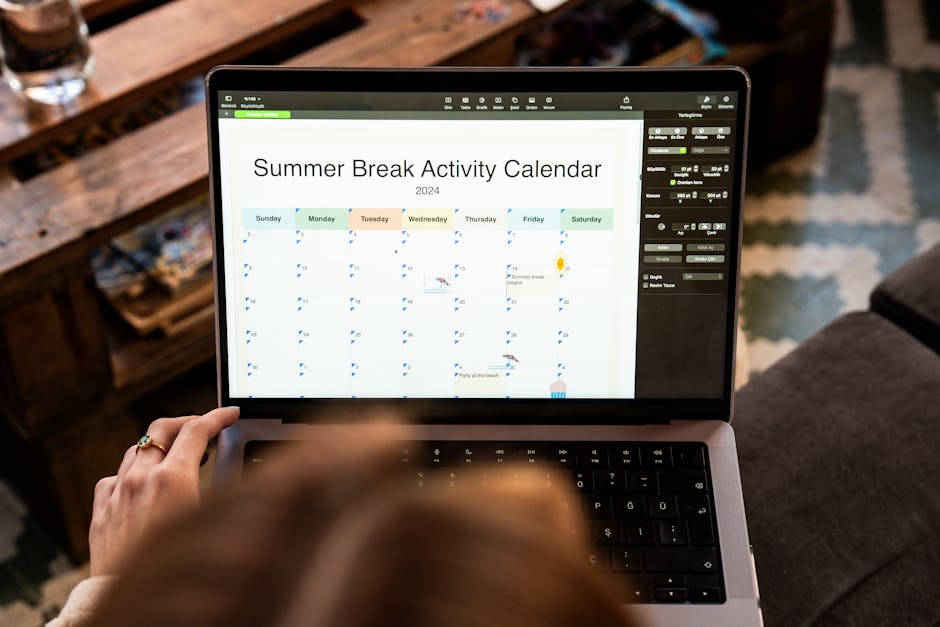
Understanding Office 365 Resource Calendars
Resource calendars in Office 365 are specialized calendars designed for managing shared spaces and equipment. Unlike personal calendars, these are dedicated to rooms, projectors, or any other bookable resource in your organization. The key advantage is that they function more like users than shared calendars, each with its own email address for invitations.
Benefits of Using Resource Calendars
- Centralized Management: All room bookings are visible in one place.
- Conflict Prevention: Automatically prevents double-bookings.
- Easy Integration: Seamlessly works with Outlook and other Office 365 tools.
- Customizable Settings: Allows for specific booking rules and policies.
Setting Up Room Calendars in Office 365
To get started with room calendars, you'll need administrative access to your Office 365 account. Here's a step-by-step guide to set up your first room calendar:
- Access the Admin Center: Sign in to Office 365 and navigate to the Admin Center.
- Create a New Room: Go to "Resources" > "Rooms & Equipment" and click "Add".
- Configure Room Details: Enter the room name, email, capacity, and location.
- Set Booking Options: Define who can book the room and any time restrictions.
- Finalize Setup: Save your settings and the room will be available for booking.

Adding Rooms to Outlook Calendars
Once your room calendars are set up, users can easily add them to their Outlook interface:
- Open Outlook and go to the calendar view.
- Right-click on "Rooms" in the folder pane and select "Add Room".
- Search for the room name and add it to your list.
This process allows employees to view room availability directly from their personal calendars, making scheduling meetings more efficient.
Best Practices for Managing Room Calendars
To ensure smooth operation of your room booking system, consider these best practices:
- Regular Audits: Periodically review and update room details and permissions.
- Clear Naming Conventions: Use descriptive names that include location or features.
- Booking Policies: Implement policies for cancellations and recurring meetings.
- User Training: Provide guidance to staff on how to use the room calendar system effectively.

Advanced Features and Tips
Creating Room Lists
For organizations with multiple locations or floor plans, creating room lists can greatly enhance the booking experience. To set up a room list:
- Go to the Exchange admin center.
- Navigate to "Recipients" > "Resources" > "Room lists".
- Click "Add +" and enter a name for your list.
- Add rooms to the list as needed.
Room lists allow users to quickly find available spaces within specific areas of your office.
Outlook Conference Room Scheduling
Outlook's scheduling assistant is a powerful tool for finding the right room at the right time. It can suggest rooms based on capacity, equipment, and availability, making it easier to coordinate complex meetings.
Integration with Other Office 365 Tools
Room calendars can be integrated with other Office 365 services for enhanced functionality:
- Teams: Book rooms directly from Teams meetings.
- Power Automate: Create workflows for room maintenance or cleaning schedules.
- Power BI: Generate reports on room usage and occupancy rates.
Troubleshooting Common Issues
Even with a well-set-up system, users may encounter issues. Here are some common problems and solutions:
- Room Not Appearing: Ensure the room is properly added to the Global Address List.
- Double Bookings: Check that the room's calendar processing settings are correct.
- Permissions Issues: Verify that users have the necessary rights to book rooms.
Remember, most issues can be resolved by reviewing settings in the Exchange admin center or by consulting Microsoft's support documentation.
Conclusion
Office 365 room calendars are a powerful tool for managing workplace resources efficiently. By following this guide, you can set up a robust system that streamlines meeting room bookings, reduces conflicts, and enhances overall productivity. As you implement these strategies, you'll find that managing conference rooms becomes a seamless part of your organization's workflow.
For more insights on optimizing your workplace, check out our article on 10 strategies for running more effective meetings in 2023. Additionally, if you're looking to further enhance your office space, explore our guide on space optimization and maximizing efficiency.
By leveraging the full potential of Office 365 room calendars, you're not just managing spaces; you're creating an environment that fosters collaboration and productivity. Embrace these tools and watch your workplace transform into a well-oiled machine of efficiency and organization.