How to Share Google Calendar Resources with External Users
"Sharing Google Calendar resources with external users can greatly improve collaboration and scheduling efficiency. This guide walks you through the process of granting access to your organization's resources, such as meeting rooms and equipment, to clients, partners, and vendors. "

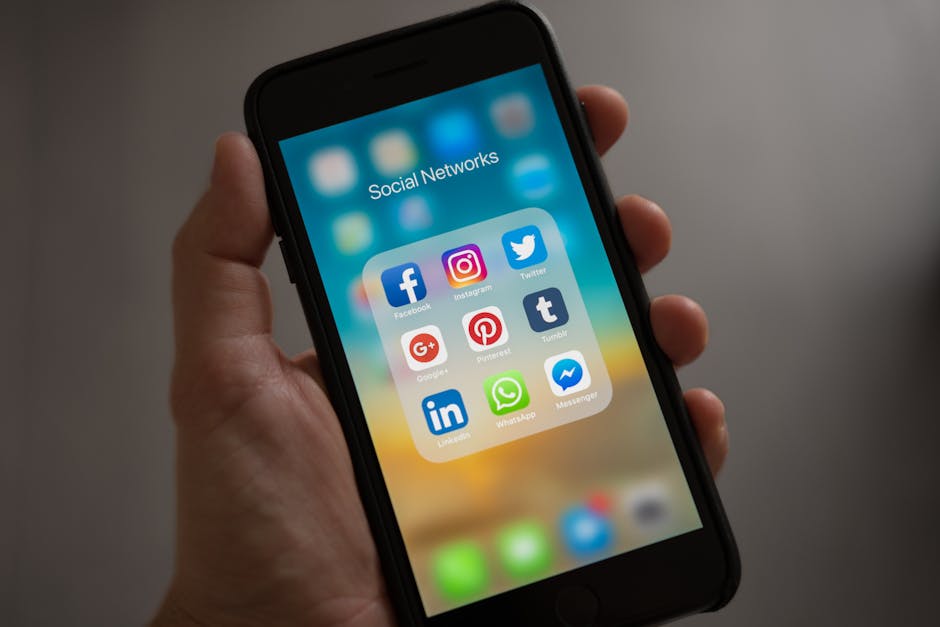
Sharing Google Calendar resources with people outside your organization is a great way to streamline scheduling and improve collaboration. Whether you're working with clients, partners, or vendors, granting them access to your company's meeting rooms, equipment, or other resources can save time and reduce back-and-forth communication.
In this article, we'll guide you through the process of sharing Google Calendar resources with external users, step by step.
Step 1: Identify the Resources to Share
First, determine which resources you want to share with external users. These could include:
- Meeting rooms
- Conference rooms
- Equipment (e.g., projectors, whiteboards)
- Shared workspaces
Make a list of the resources you plan to share, along with any specific access requirements or restrictions.
Step 2: Configure Resource Settings
Next, you'll need to configure the settings for each resource you want to share. Here's how:
- Open Google Calendar and click on the resource calendar you want to share.
- Click on the three dots next to the calendar name and select "Settings and sharing."
- Scroll down to the "Share with specific people" section.
- Click "Add people" and enter the email addresses of the external users you want to share the resource with.
- Choose the appropriate permission level (e.g., "See all event details" or "Make changes to events").
- Click "Send" to share the resource calendar.
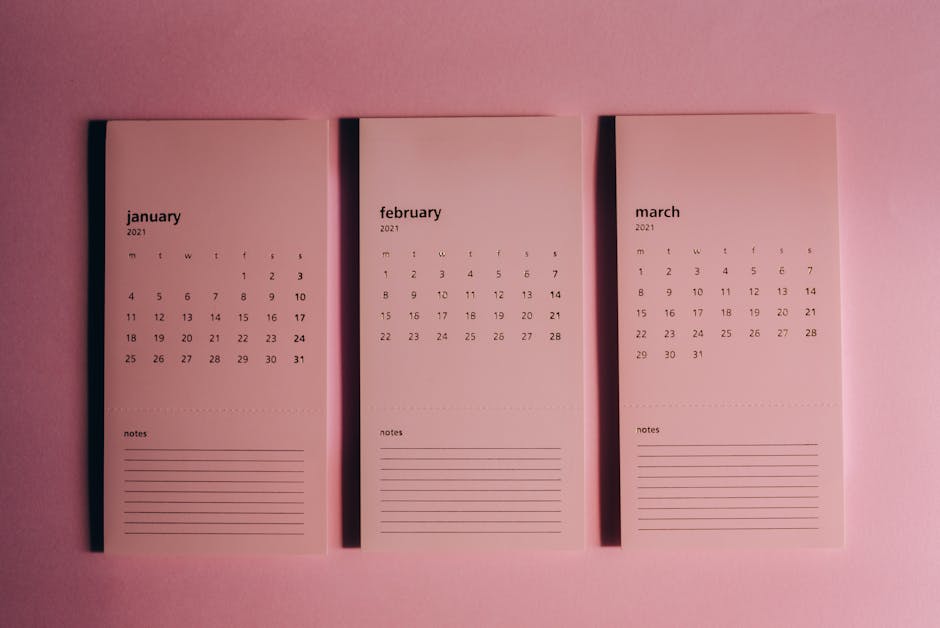
Step 3: Communicate with External Users
Once you've shared the resource calendars, it's important to communicate with the external users to ensure they understand how to access and use the resources. Consider sending them an email with the following information:
- A list of the shared resources and their locations
- Instructions on how to view and book the resources using Google Calendar
- Any specific guidelines or restrictions for using the resources
- Contact information for support or questions
By providing clear communication, you can help ensure a smooth and efficient collaboration process.
Step 4: Monitor and Manage Resource Usage
Finally, it's crucial to regularly monitor and manage the usage of your shared resources. This includes:
- Reviewing resource bookings to ensure they align with your organization's policies
- Addressing any conflicts or double bookings promptly
- Updating resource availability as needed
- Revoking access for external users who no longer require it
By staying on top of resource management, you can maintain a well-organized and productive collaboration environment.
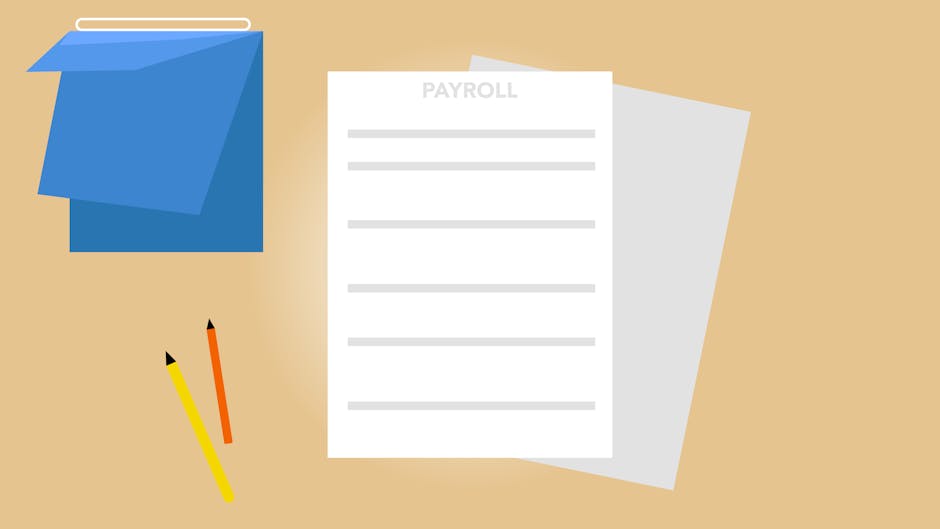
Conclusion
Sharing Google Calendar resources with external users is a simple yet effective way to improve collaboration and streamline scheduling processes. By following the steps outlined in this article, you can easily grant access to your organization's resources, communicate with external users, and manage resource usage effectively.
Embrace the power of Google Calendar's resource sharing capabilities to foster stronger partnerships, enhance productivity, and create a more connected workplace community.

Want to learn more about Room Booking?
Explore our complete guide with more articles like this one.


