How to Check Room Availability and View Resource Calendar Schedules in Google Calendar
“Efficiently manage your workplace resources and streamline meeting scheduling by learning how to check room availability, view resource calendars, and search for available spaces directly in Google Calendar and Gmail. This guide provides step-by-step instructions to help you make the most of these powerful features. ”

In today's fast-paced work environment, efficiently managing meeting spaces and resources is crucial for smooth operations. Google Calendar offers a range of features that make it easy to check room availability, view resource calendar schedules, and search for available meeting spaces. By leveraging these tools, you can streamline your workplace scheduling process and ensure that your team always has access to the resources they need.
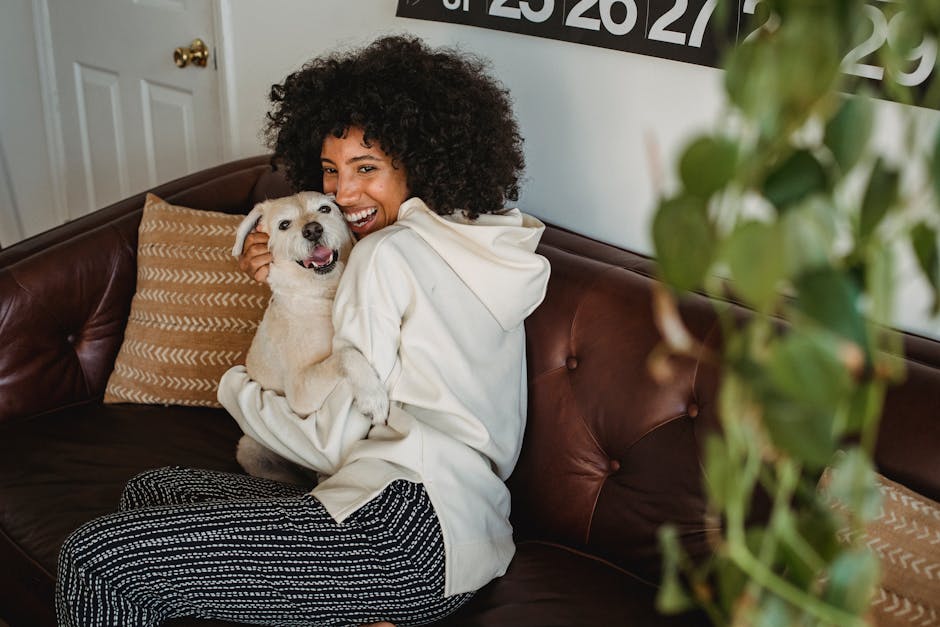
Checking Room Availability in Google Calendar
To check the availability of a specific room or resource in Google Calendar, follow these simple steps:
- Open Google Calendar and navigate to the date and time for which you want to check availability.
- Click on the "Rooms" tab in the "Add guests" section when creating a new event.
- Browse through the list of available rooms or search for a specific room by name.
- The calendar will display the availability of each room, allowing you to easily find an open time slot that works for your meeting.
By utilizing this feature, you can quickly identify which rooms are available at a given time, saving you the hassle of manually checking each room's schedule.
Viewing Resource Calendar Schedules
In addition to checking room availability, Google Calendar also allows you to view the full schedule for a specific resource or meeting space. This is particularly useful when planning events that require extended periods or when you need to see an overview of a room's usage.
To view a resource calendar schedule:
- In Google Calendar, click on the "Other calendars" dropdown in the left sidebar.
- Select "Browse resources" from the menu.
- Find the desired resource or room and click on it to add it to your calendar view.
- The resource calendar will now appear alongside your personal calendar, displaying all scheduled events for that particular room or resource.
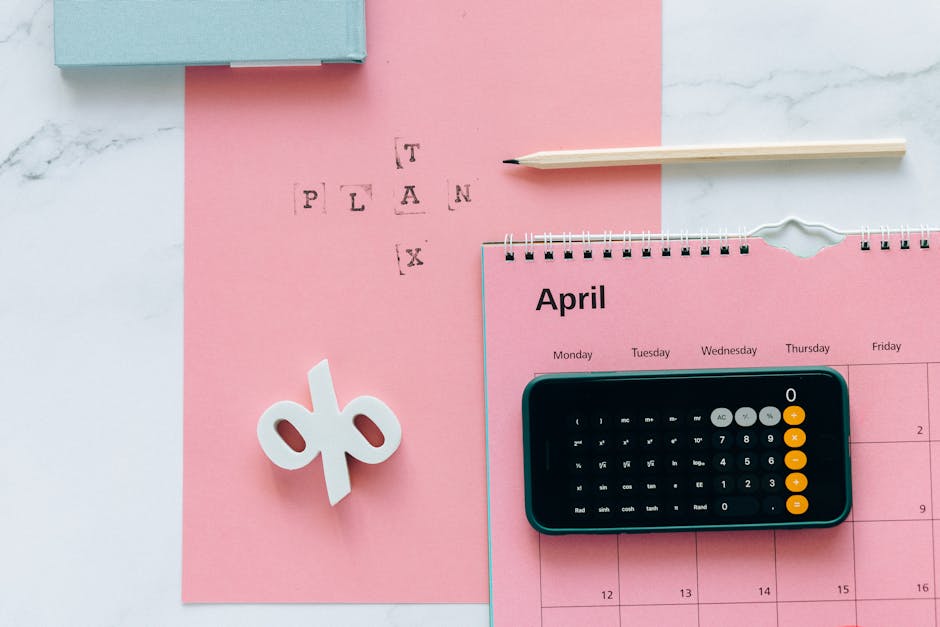
By viewing resource calendar schedules, you can gain a comprehensive understanding of how your meeting spaces are being utilized and make informed decisions about future bookings.
Searching for Available Rooms in Gmail
Google has also integrated room availability features directly into Gmail, making it even easier to find and book meeting spaces while composing an email.
To search for available rooms in Gmail:
- While composing a new email, click on the "Rooms" icon located at the bottom of the compose window.
- A pop-up window will appear, displaying a list of available rooms for the selected date and time.
- Browse through the list or search for a specific room by name.
- Click on the desired room to add it to your email invitation.
This integration allows you to seamlessly book meeting spaces without ever leaving your email, streamlining the scheduling process and saving valuable time.

Tips for Optimizing Your Workplace Scheduling
To make the most of Google Calendar's room availability and resource scheduling features, consider the following tips:
- Encourage all team members to consistently book meetings through Google Calendar to ensure accurate availability information.
- Set up resource calendars for all meeting spaces, including conference rooms, huddle areas, and video conferencing equipment.
- Establish clear guidelines for booking meeting spaces, such as minimum and maximum booking durations and cancellation policies.
- Regularly review resource calendar schedules to identify usage patterns and optimize your workplace layout and resource allocation accordingly.
By implementing these tips and leveraging Google Calendar's powerful features, you can create a more efficient and productive workplace that meets the needs of your team.
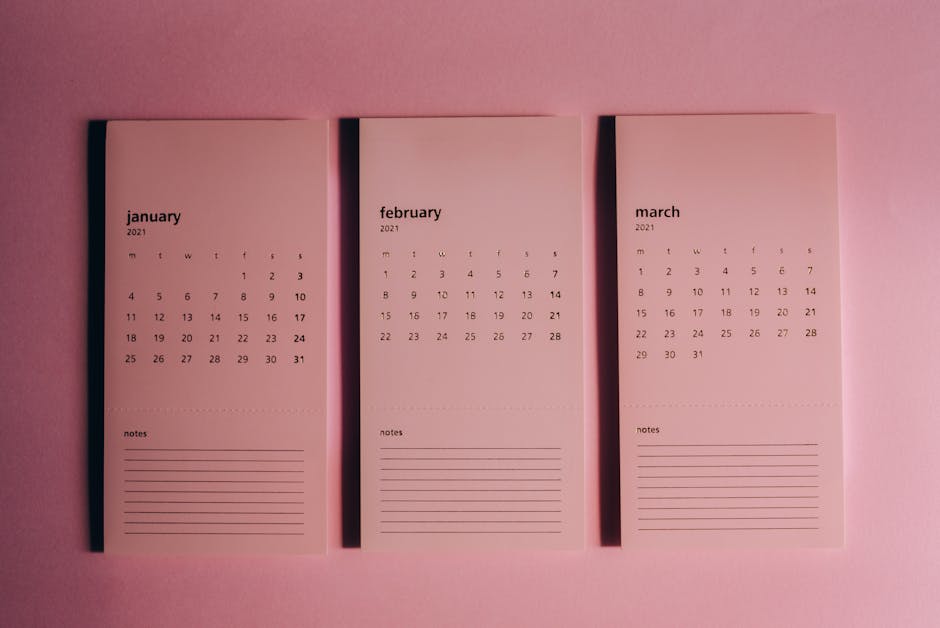
Conclusion
Google Calendar's room availability and resource scheduling features offer a simple yet effective solution for managing meeting spaces and optimizing workplace efficiency. By learning how to check room availability, view resource calendar schedules, and search for available spaces directly in Google Calendar and Gmail, you can streamline your scheduling process and ensure that your team always has access to the resources they need.
Embrace these tools and tips to create a more productive and collaborative work environment, and watch as your team's efficiency soars.