How to Set Up Room Resource Calendars in Google Apps: A Comprehensive Guide
“This comprehensive guide walks you through the process of setting up room resource calendars in Google Apps, enabling efficient meeting room booking and management across your organization. Discover how to create shared calendars, configure availability, and streamline the reservation process for a more productive workplace. ”

In today's fast-paced work environment, efficiently managing meeting rooms and resources is crucial for maintaining productivity and collaboration. Google Apps offers a robust solution for setting up room resource calendars, allowing employees to easily book and reserve meeting spaces. In this comprehensive guide, we'll walk you through the process of configuring and managing room resource calendars in Google Apps.

Step 1: Create a New Calendar for Room Resources
To get started, you'll need to create a new calendar specifically for your room resources. Here's how:
- Open Google Calendar and click on the "+" button next to "Other calendars" in the left sidebar.
- Select "Create new calendar" from the dropdown menu.
- Enter a name for your room resource calendar, such as "Meeting Rooms" or "Conference Rooms."
- Customize the calendar settings, such as time zone and sharing permissions.
- Click "Create Calendar" to finalize the setup.
Step 2: Add Room Resources to the Calendar
With your room resource calendar created, it's time to add individual meeting rooms or resources:
- Open the newly created calendar and click on the "+" button next to "Other calendars" once again.
- Choose "Browse resources" from the dropdown menu.
- Click on the "Add a new resource" button.
- Enter the name, type (e.g., meeting room), and location of the resource.
- Repeat the process for each meeting room or resource you want to add to the calendar.

Step 3: Configure Room Resource Settings
To ensure smooth booking and scheduling, it's essential to configure the settings for each room resource:
- Open the room resource calendar and click on a specific room.
- Click on the gear icon to access the room's settings.
- Customize the room's availability, such as working hours and meeting room etiquette.
- Set up email notifications for booking confirmations and cancellations.
- Adjust any additional settings based on your organization's requirements.
Step 4: Share the Room Resource Calendar
To make the room resource calendar accessible to your team, you'll need to share it:
- Open the room resource calendar and click on the "Settings and sharing" option.
- Under "Access permissions," choose the appropriate sharing settings (e.g., "Make available for [your organization]").
- Customize the sharing settings based on your organization's privacy and security policies.
- Click "Send" to share the calendar with your team.
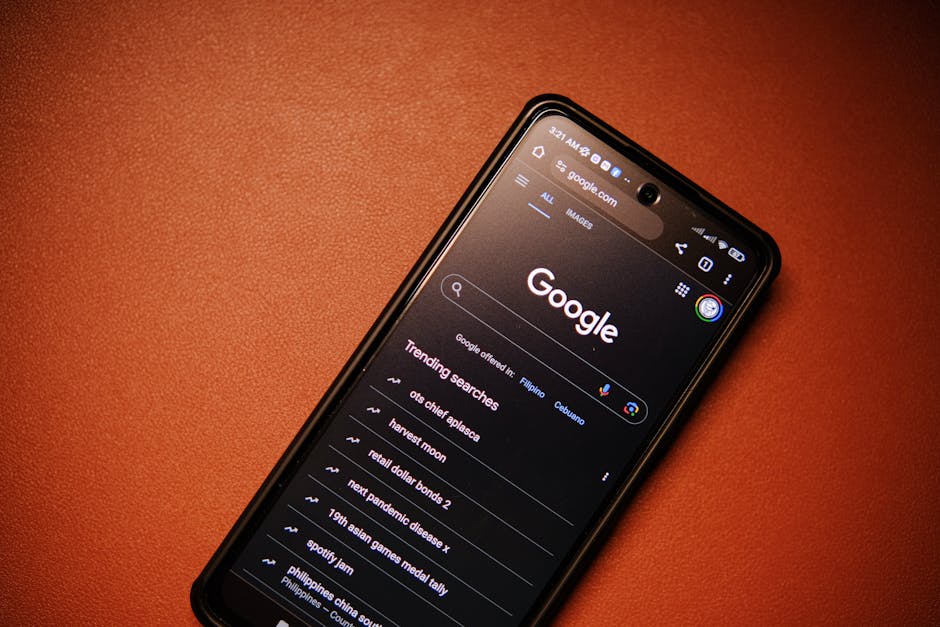
Step 5: Integrate with Other Tools and Systems
To further streamline the room booking process, consider integrating your room resource calendar with other tools and systems:
- Explore office hoteling software solutions that integrate with Google Calendar for enhanced functionality.
- Connect your room resource calendar with your organization's flexible workspace management system for a seamless experience.
- Utilize Google Calendar APIs to build custom integrations and automate workflows.

By following these steps, you can effectively set up and manage room resource calendars in Google Apps, enabling your team to easily book and reserve meeting rooms and resources. This streamlined process promotes collaboration, reduces scheduling conflicts, and enhances overall workplace productivity.
Remember to regularly review and update your room resource calendars to ensure accuracy and reflect any changes in your organization's meeting room availability or policies. With a well-managed room booking system in place, your team can focus on what matters most: delivering exceptional work and driving business success.