How to Manage Recurring Events in Google Calendar: A Comprehensive Guide
"Google Calendar is a powerful tool for managing your schedule, and recurring events are a key feature. In this comprehensive guide, we'll walk you through everything you need to know about managing recurring events in Google Calendar, from creating and editing to deleting them. "


Google Calendar is an indispensable tool for managing your schedule, whether you're a busy professional, a student, or simply someone who wants to stay organized. One of the most useful features of Google Calendar is the ability to create recurring events. This allows you to schedule events that happen on a regular basis, such as weekly meetings or monthly appointments, without having to manually enter them each time.
In this comprehensive guide, we'll cover everything you need to know about managing recurring events in Google Calendar. From creating and editing to deleting recurring events, we'll walk you through the process step by step.
Creating a Recurring Event in Google Calendar
Creating a recurring event in Google Calendar is simple. Here's how to do it:
- Open Google Calendar and click on the day and time when you want the event to start.
- Enter the event details, such as the title, location, and description.
- Click on the "More options" link to expand the event details.
- Under the "Does not repeat" dropdown menu, select the frequency of the event (daily, weekly, monthly, or yearly).
- Choose the end date for the recurring event or select "Custom" to set a specific number of occurrences.
- Click "Save" to create the recurring event.
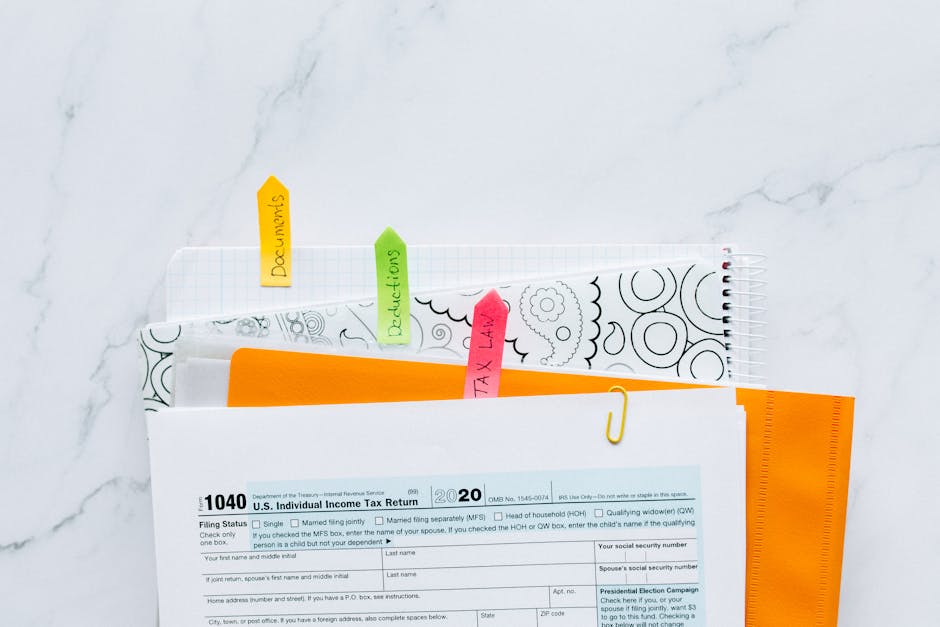
Editing a Recurring Event in Google Calendar
If you need to make changes to a recurring event, it's easy to do so in Google Calendar. Here's how:
- Open the event you want to edit by clicking on it in your calendar.
- Click the "Edit event" button.
- Make the necessary changes to the event details.
- Under the "Does not repeat" dropdown menu, you can change the frequency or end date of the recurring event.
- Choose whether to apply the changes to only this event, this and following events, or all events in the series.
- Click "Save" to update the recurring event.
Deleting a Recurring Event in Google Calendar
If you no longer need a recurring event, you can easily delete it from your Google Calendar. Here's how:
- Open the event you want to delete by clicking on it in your calendar.
- Click the "Delete event" button.
- Choose whether to delete only this event, this and following events, or all events in the series.
- Click "Delete" to confirm.
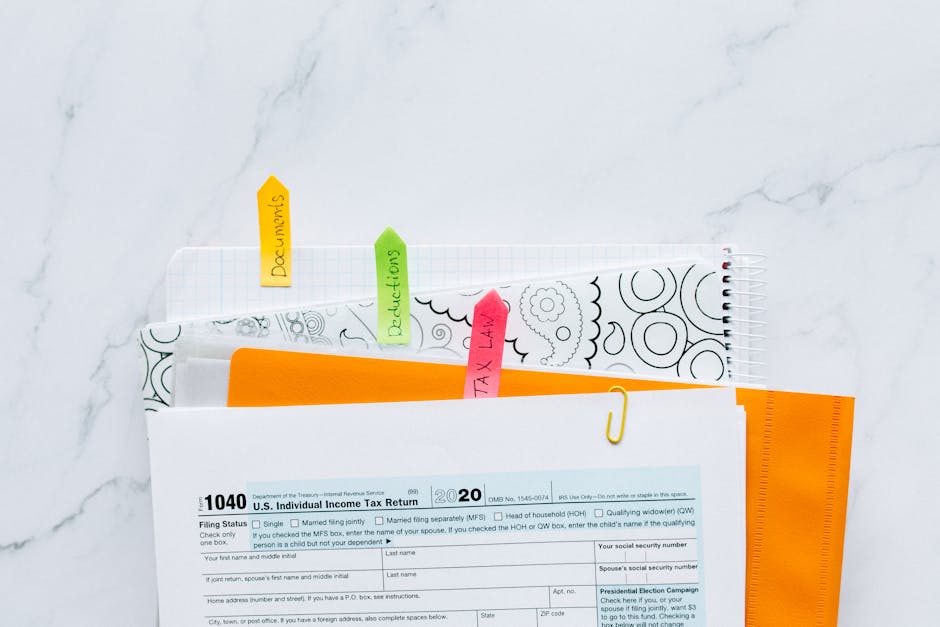
By following these simple steps, you can effectively manage recurring events in Google Calendar and keep your schedule organized. Whether you're setting up a weekly team meeting or a monthly book club, recurring events are a great way to save time and ensure that important events don't slip through the cracks.
Tips for Managing Recurring Events in Google Calendar
Here are a few additional tips to help you make the most of recurring events in Google Calendar:
- Use descriptive titles and add relevant details to your events to make them easy to identify and understand.
- Set reminders for your recurring events to ensure that you don't forget about them.
- If you need to make a one-time change to a recurring event, you can do so without affecting the rest of the series by selecting "Only this event" when making the change.
- Use the calendar sharing features to collaborate with others on recurring events, such as team meetings or project deadlines.
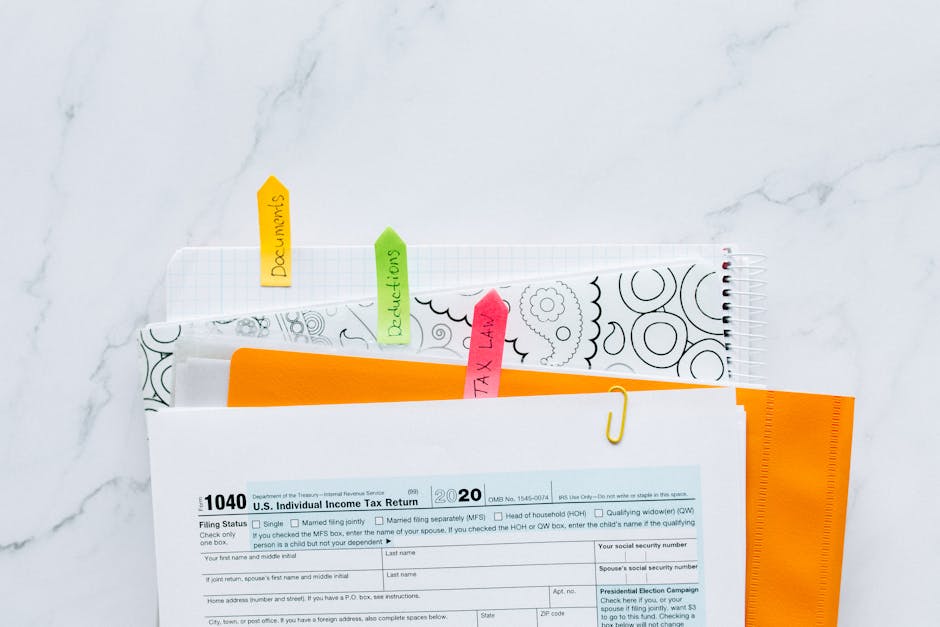
By mastering the art of managing recurring events in Google Calendar, you'll be well on your way to a more organized and productive life. Whether you're a seasoned Google Calendar user or just getting started, these tips and tricks will help you make the most of this powerful tool.


