How to Prevent Double Booking in Google Calendar: Tips and Tricks
“Double booking events in Google Calendar can lead to confusion and missed appointments. In this article, we'll explore various strategies to prevent double bookings, such as stopping calendar sharing, setting working hours, and using scheduling apps like Calendly and Google's own booking system. ”

Double booking events in Google Calendar can be a frustrating experience, leading to confusion, missed appointments, and potential conflicts. As a busy professional, it's essential to have a well-organized calendar that accurately reflects your availability. In this article, we'll explore various tips and tricks to help you prevent double booking in Google Calendar, ensuring a smoother and more efficient scheduling process.

Stop Sharing Your Google Calendar
One of the most effective ways to prevent double booking is to stop sharing your Google Calendar with others. When you share your calendar, it becomes easier for others to accidentally create conflicting events. To stop sharing your calendar:
- Open Google Calendar and click on the calendar you want to stop sharing.
- Click on the three dots next to the calendar name and select "Settings and sharing."
- Under "Share with specific people," remove any unwanted individuals by clicking on the "X" next to their names.
By limiting access to your calendar, you reduce the chances of double bookings caused by others.
Set Your Working Hours
Google Calendar allows you to set your working hours, which can help prevent double bookings outside of your designated work time. When someone tries to schedule an event outside your working hours, they'll be notified that you're unavailable. To set your working hours:
- Open Google Calendar and click on the gear icon in the top right corner.
- Select "Settings" from the dropdown menu.
- Click on "Working hours" in the left sidebar.
- Set your working days and hours, then click "Save."

Use Scheduling Apps
Scheduling apps like Calendly can help streamline your booking process and prevent double bookings. These apps allow you to set your availability preferences, and individuals can book appointments with you based on those preferences. Some key features of scheduling apps include:
- Customizable availability: Set your available time slots and block off time for personal events or meetings.
- Automatic calendar syncing: Most scheduling apps integrate with Google Calendar, ensuring your appointments are automatically added to your calendar.
- Prevent same-day bookings: Some apps, like Calendly, allow you to prevent same-day bookings, giving you more control over your schedule.
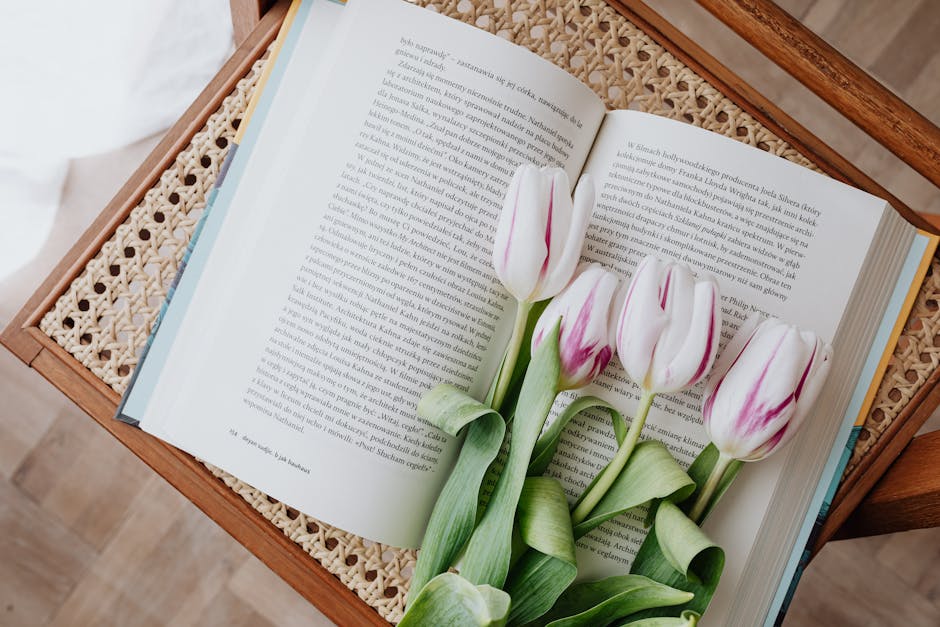
Utilize Google Calendar's Find a Time Feature
Google Calendar's Find a Time feature helps you identify available time slots for meetings, reducing the risk of double bookings. To use this feature:
- Open Google Calendar and click on "Create" to create a new event.
- Add the event details and invite the necessary participants.
- Click on the "Find a time" tab to view the availability of all participants.
- Select a time slot that works for everyone, and the event will be added to your calendar.
Enable Auto-Decline for Conflicting Events
Google Calendar allows you to automatically decline meetings that conflict with existing events on your calendar. To enable this feature:
- Open Google Calendar and click on the gear icon in the top right corner.
- Select "Settings" from the dropdown menu.
- Click on "Event settings" in the left sidebar.
- Under "Automatically decline meetings," select "When I have a conflicting event on my calendar."
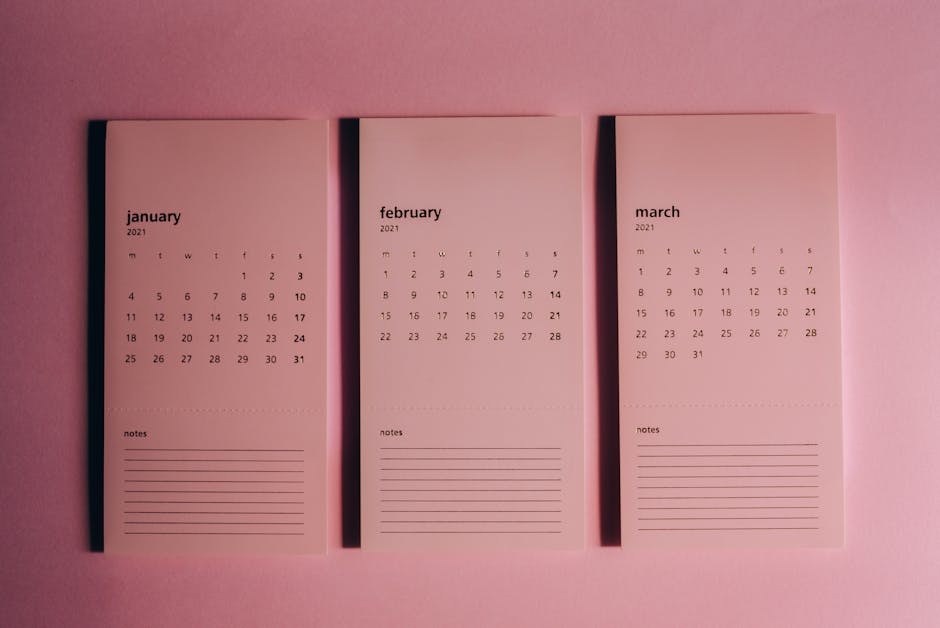
By implementing these tips and tricks, you can significantly reduce the occurrence of double bookings in Google Calendar. Remember to regularly review your calendar settings and make adjustments as needed to ensure your schedule remains organized and efficient. With a well-managed calendar, you'll be better equipped to handle your daily tasks and appointments, ultimately boosting your productivity and reducing stress.