Mastering Google Calendar: How to Check Room Availability and Streamline Scheduling
"Discover how to leverage Google Calendar's room availability features to enhance your workplace scheduling. This comprehensive guide covers checking resource calendars, adding them to your sidebar, and efficiently managing meeting spaces for improved productivity. "

In today's fast-paced business environment, efficient scheduling and resource management are crucial for maintaining a productive workplace. Google Calendar has become an indispensable tool for many organizations, offering powerful features to streamline the process of booking meeting rooms and checking availability. This article will guide you through the intricacies of using Google Calendar to its full potential for room management and scheduling.
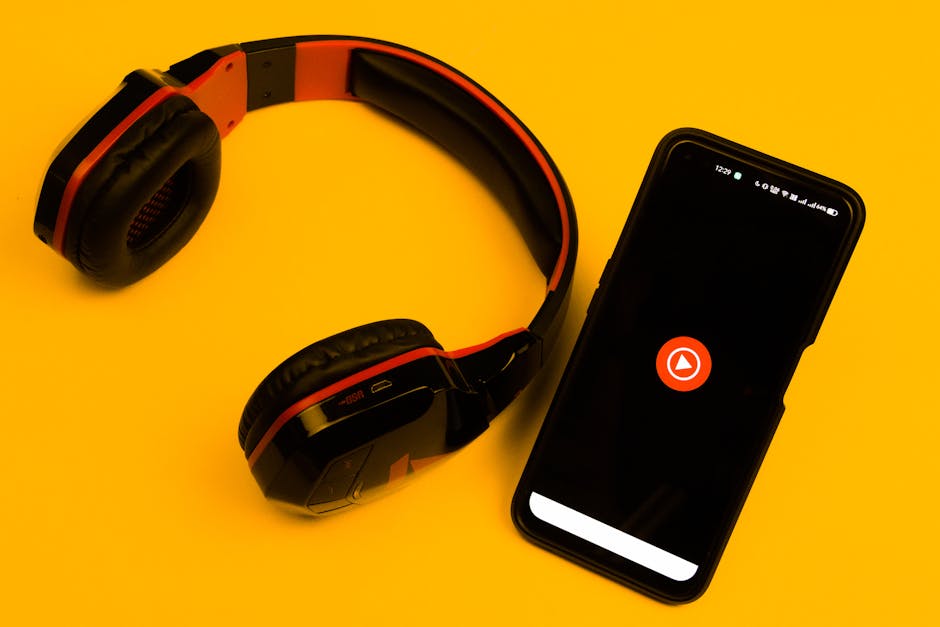
Understanding Resource Calendars in Google Calendar
Resource calendars are a game-changer when it comes to managing meeting spaces and other shared resources within an organization. These specialized calendars represent physical spaces or equipment, allowing users to book them just as they would invite a person to a meeting.
How to Access Resource Calendars
- Open Google Calendar
- Look for the "Other calendars" section in the sidebar
- Click on "Browse resources"
- Select the resources you want to add to your view
By following these steps, you'll be able to see the availability of rooms and other resources directly in your calendar view, making it easier to plan meetings without conflicts.
Checking Room Availability
Once you've added resource calendars to your view, checking room availability becomes a breeze. Here are some tips to make the most of this feature:
- Use the calendar grid view to see all events and free time slots at a glance
- Hover over time slots to see quick availability information
- Click on a specific time to view more details about existing bookings

Advanced Search Techniques
To further refine your search for available rooms, you can use Google Calendar's search functionality:
- Click on the search bar at the top of the calendar
- Enter keywords related to the room or resource you're looking for
- Use filters to narrow down results by date, time, and other criteria
This method is particularly useful when you need to find a room with specific features or capacity.
Booking a Room Through Google Calendar
Now that you know how to check availability, let's look at the process of booking a room:
- Create a new event in your calendar
- Click on "Add rooms" or look for the "Rooms, etc." section
- Select the desired room from the list of available resources
- If the room is available, it will be added to your event
Remember, when you add a room to your event, you're essentially sending an invitation to that resource. If the room is already booked, your request will be automatically declined.
Tips for Efficient Room Management
To ensure smooth operations and avoid scheduling conflicts, consider these best practices:
- Encourage team members to release room bookings if they no longer need the space
- Use the "Find a time" feature to automatically suggest available slots when scheduling with multiple participants
- Set up recurring meetings for regular team gatherings to secure preferred spaces

Integrating with Other Workplace Management Tools
While Google Calendar is powerful on its own, many organizations benefit from integrating it with specialized workplace management solutions. These tools can provide additional features such as:
- Real-time occupancy tracking
- Analytics on room usage and efficiency
- Integration with other workplace systems like access control or digital signage
By combining Google Calendar with these solutions, you can create a comprehensive system for managing your workplace resources.
Conclusion
Mastering Google Calendar's room availability features can significantly improve your organization's scheduling efficiency and resource utilization. By following the steps outlined in this guide, you'll be well on your way to creating a more organized and productive workplace.
Remember, the key to successful room management lies not just in the tools you use, but in how you implement them. Encourage open communication among team members, regularly review and optimize your booking processes, and stay open to feedback. With these practices in place, you'll be able to make the most of your meeting spaces and foster a more collaborative work environment.

As workplaces continue to evolve, particularly with the rise of hybrid work models, effective room management becomes even more critical. By leveraging the power of Google Calendar and complementary workplace management tools, you'll be well-equipped to handle the challenges of modern workplace scheduling and resource allocation.
Want to learn more about Room Booking?
Explore our complete guide with more articles like this one.


